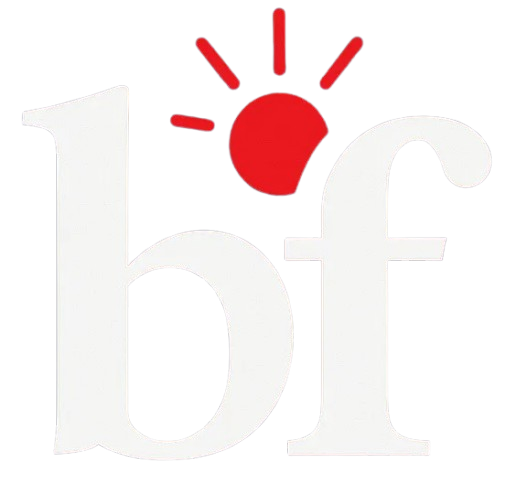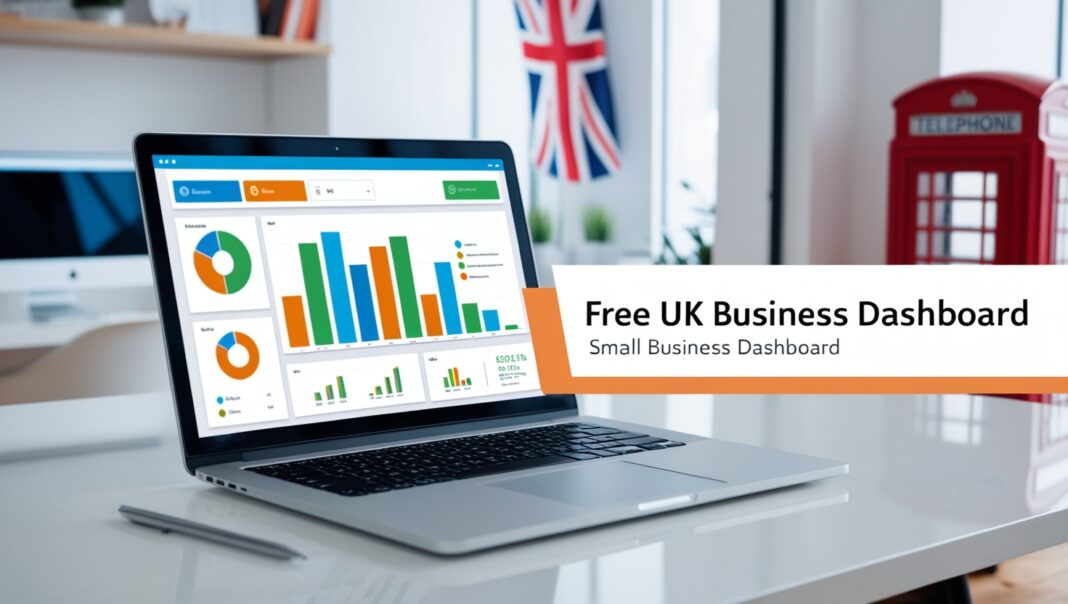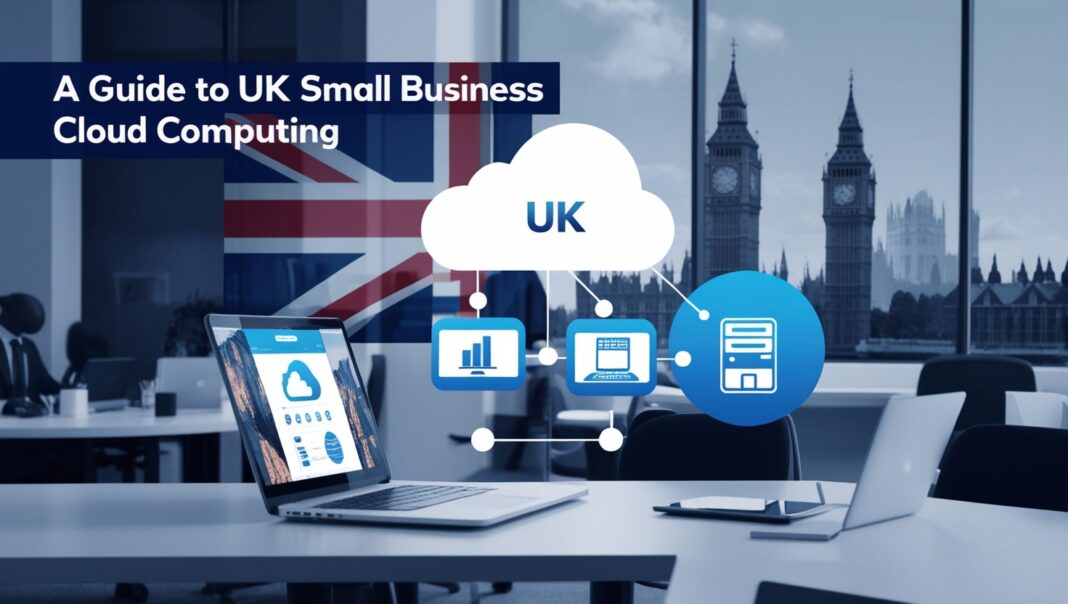Running a small business in the UK means juggling many tasks. Keeping track of your performance can feel overwhelming, especially with limited resources. A business dashboard solves this by presenting your key metrics—like sales, expenses, or customer feedback—in clear visuals. The best part? You can create one for free. This guide walks you through how to build a free UK small business dashboard using dedicated services or Google Sheets, tailored to your needs.
Understanding Key Performance Indicators (KPIs)
What Are KPIs?
KPIs are measurable values that show how well your business is meeting its goals. They act like a health check, highlighting what’s working and what needs attention. For small businesses, KPIs provide clarity without getting lost in data.
Common KPIs for Small Businesses
Here are some widely used KPIs for small businesses:
- Revenue: Total income from sales.
- Net Profit Margin: Percentage of revenue left after expenses.
- Customer Acquisition Cost (CAC): Cost to gain a new customer.
- Customer Lifetime Value (CLV): Total revenue expected from a customer over time.
- Inventory Turnover: How quickly you sell and replace stock.
- Employee Satisfaction: How content your team is, affecting productivity.
UK-Specific Considerations
UK businesses may need to track additional metrics due to local regulations. For example:
- VAT Tracking: Monitor Value Added Tax for compliance with HMRC.
- Corporation Tax: Keep an eye on tax obligations based on profits.
- Local Market Trends: Customer preferences, like fast delivery, are key in the UK’s compact geography.
Choose KPIs that align with your business goals and industry. A London bakery, for instance, might track daily sales and customer feedback to adjust its offerings.
Choosing the Right Tools

You can create a dashboard using free online services or Google Sheets. Each method has pros and cons, so let’s compare them.
Free Dashboard Services
Online platforms like Databox and Dasheroo offer free plans that simplify dashboard creation. They integrate with tools you already use, like Google Analytics or QuickBooks, and provide pre-built templates.
Databox
Databox offers a free plan with up to three data sources, three dashboards, and daily updates. It supports over 75 integrations, including HubSpot and Xero, which are popular among UK businesses. The drag-and-drop interface makes setup straightforward.
How to Get Started with Databox:
- Sign up for a free account at Databox.
- Connect data sources like Google Analytics or QuickBooks.
- Choose a pre-built template or create a custom dashboard.
- Add metrics, such as revenue or website traffic, and arrange widgets.
- Share your dashboard via a link or automated email snapshots.
Pros: Easy setup, automated updates, professional templates.
Cons: Limited to three data sources and dashboards in the free plan.
Dasheroo
Dasheroo’s free “Tall” plan includes four dashboards, 12 data insights, and unlimited users. It integrates with platforms like Facebook, PayPal, and email marketing tools. Data is limited to the last 30 days, unlike Databox’s 11 months.
How to Get Started with Dasheroo:
- Register at Dasheroo.
- Connect apps like Google Analytics or PayPal.
- Select a dashboard template or build your own.
- Add insights, such as social media engagement, and customize the layout.
- Access your dashboard on the web or mobile app.
Pros: More dashboards and insights than Databox, unlimited users.
Cons: Limited to 30 days of data, fewer integrations.
| Feature | Databox Free Plan | Dasheroo Free Plan |
|---|---|---|
| Dashboards | 3 | 4 |
| Data Sources/Insights | 3 data sources | 12 data insights |
| Users | 3 | Unlimited |
| Data History | 11 months | 30 days |
| Integrations | 75+ (e.g., Google Analytics, Xero) | Facebook, PayPal, email tools |
| Support | Chat & Email | Knowledge Base |
Creating a Dashboard in Google Sheets
Google Sheets is a free, flexible option for building a custom dashboard. It’s ideal if you need specific metrics or prefer full control over your data.
Why Use Google Sheets?
- Cost: Free with a Google account.
- Customization: Design exactly what you need.
- Collaboration: Share and edit in real-time with your team.
- Integration: Import data using add-ons or manual entry.
Step-by-Step Guide to Creating a Dashboard in Google Sheets
- Organize Your Data:
- Gather data from sources like sales records or customer surveys.
- Enter or import data into separate sheets (e.g., “Sales,” “Expenses”).
- Create Summary Sheets:
- Use formulas to calculate KPIs. For example, =SUM(Sales!B2:B100) for total revenue.
- Create a “Summary” sheet to pull key metrics using formulas like =AVERAGE or =COUNT.
- Design Your Dashboard Sheet:
- Add a new sheet called “Dashboard.”
- Display KPIs in cells with bold text or colors for clarity.
- Insert charts (e.g., bar, line, pie) via the “Insert” menu, selecting data from your summary sheet.
- Link Data to Your Dashboard:
- Reference summary sheet cells, e.g., =Summary!A1 for revenue.
- Update charts to reflect summary data ranges.
- Automate Data Updates (Optional):
- Use functions like IMPORTRANGE to pull data from other spreadsheets.
- Add-ons like Supermetrics can automate data imports from tools like Google Analytics.
- Share Your Dashboard:
- Click “Share” to invite team members or generate a link.
- Protect sensitive data by setting view-only permissions.
For a detailed tutorial, check ClickUp’s guide or Smartsheet’s templates.
Pros: Free, highly customizable, no limits on data sources.
Cons: Requires manual setup, automation may need add-ons.
Customizing Your Dashboard
To make your dashboard effective, tailor it to your business:
- Choose Relevant KPIs: Focus on metrics that drive your goals. A retail shop might track inventory turnover, while a service business prioritizes client satisfaction.
- Use Clear Visuals: Line charts work for trends, pie charts for proportions. Keep visuals simple to avoid confusion.
- Organize Logically: Group related metrics (e.g., financials, customer data) with clear headings.
- Test and Refine: Review your dashboard monthly to ensure it reflects current goals.
For example, a UK café might create a dashboard showing daily sales, customer ratings, and VAT calculations to stay compliant and competitive.
Maintaining and Updating Your Dashboard
A dashboard is only useful if its data is current. With Databox or Dasheroo, data updates automatically based on your settings. In Google Sheets, you may need to update data manually or use automation tools. Regular checks ensure your dashboard reflects accurate trends.
GDPR Compliance: For UK businesses, ensure your dashboard tools comply with GDPR. Check the privacy policies of Databox or Dasheroo, or keep sensitive data in Google Sheets for more control.
Conclusion
A free UK small business dashboard can transform how you monitor performance. Databox and Dasheroo offer quick, automated solutions with free plans, while Google Sheets provides flexibility for custom needs. By selecting the right KPIs and keeping your dashboard updated, you’ll gain clear insights to grow your business. Start with Databox for ease or Google Sheets for customization, and build a tool that works for you.