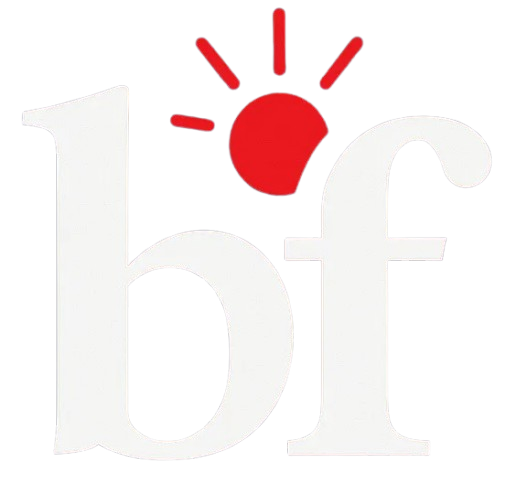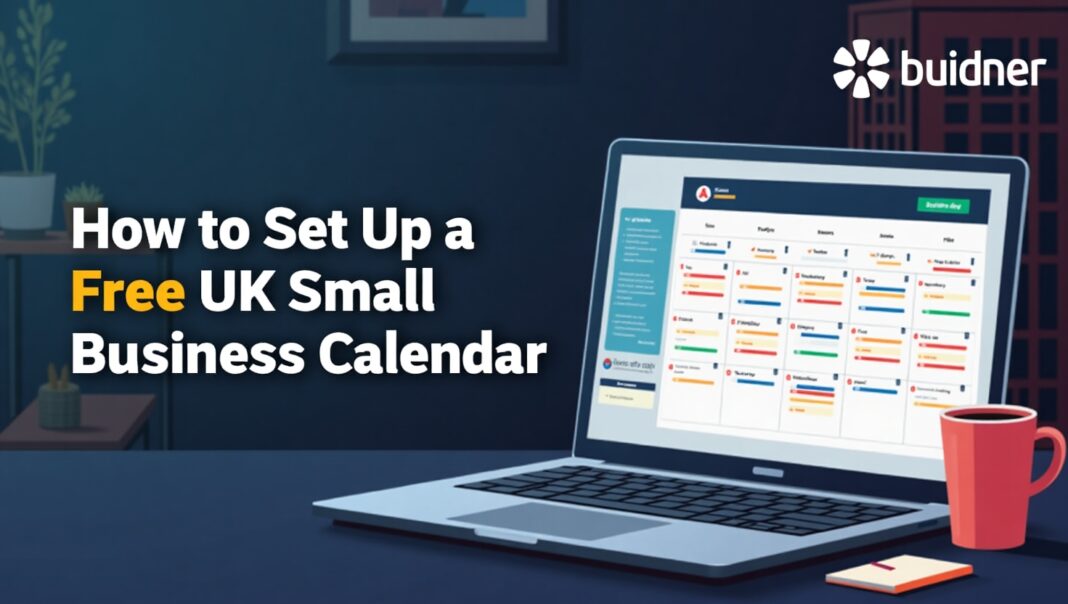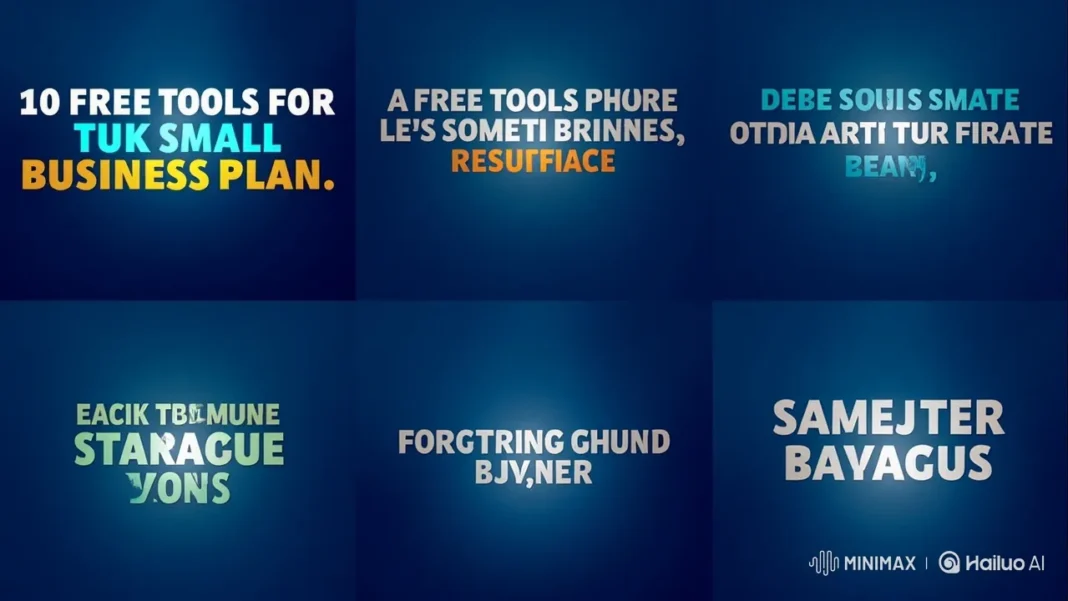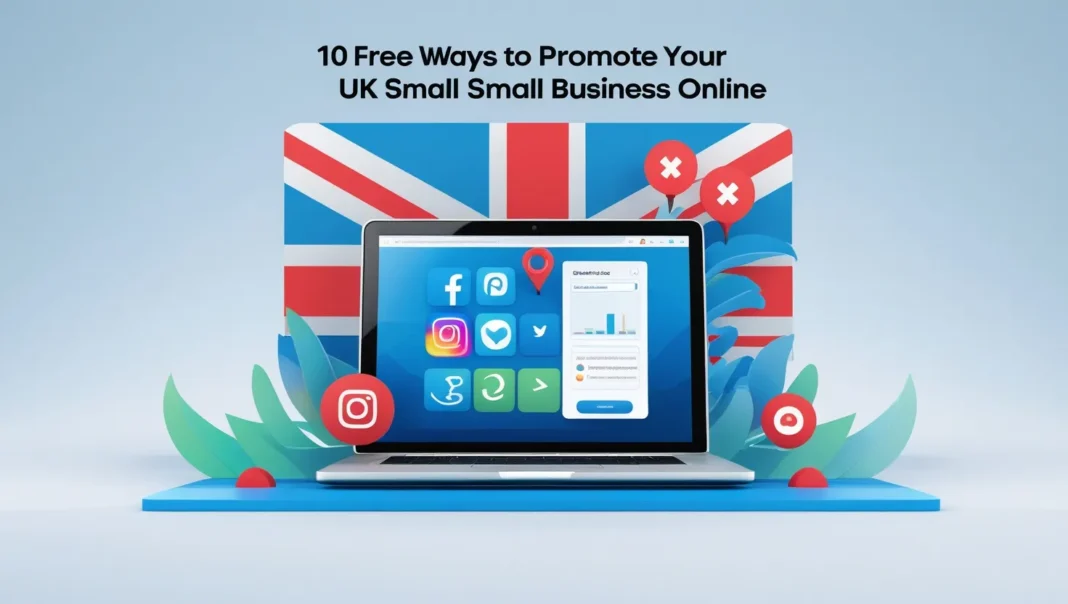Managing a small business in the UK means keeping track of meetings, deadlines, and tasks. A calendar app can make this easier. Many free apps offer features to help you stay organized without spending money. This guide explains how to choose and set up a free calendar for your UK small business. It includes top app recommendations, a step-by-step setup guide, and tips to use your calendar effectively.
Why Your Small Business Needs a Calendar
A calendar is a vital tool for any UK small business calendar. It helps you:
- Schedule client meetings and appointments.
- Set reminders for tax deadlines and invoices.
- Coordinate tasks with your team.
- Plan marketing campaigns or events.
Without a calendar, you might miss important dates or double-book appointments. Free calendar apps are powerful enough to handle these tasks, saving you time and reducing stress. For UK businesses, a calendar can also track local holidays and compliance dates, ensuring you stay on top of everything.
What to Look for in a Business Calendar App
Choosing the right calendar app is key to making it work for your business. Here are the main features to consider, based on research from top sources like Business News Daily:
- Ease of Use: The app should be simple to navigate, even for beginners. You and your team should be able to use it without extensive training.
- Scheduling Tools: Look for features like easy event creation, availability checking, and time-based reminders. Customization options are a bonus.
- Collaboration Features: If you have employees or partners, the app should let you share calendars, send event invitations, and collaborate on schedules.
- Automatic Syncing: The app should sync with your email, phone, or other tools to keep everything updated across devices.
- Cross-Platform Availability: Ensure the app works on Windows, Mac, iOS, Android, or any device your team uses.
For UK businesses, consider apps that allow you to add UK bank holidays or integrate with local tools like accounting software (e.g., Xero or QuickBooks UK). Most global apps support these features, making them suitable for UK users.
Top Free Calendar Apps for UK Small Businesses
After reviewing top-ranking websites like Thryv, here are five free calendar apps that are great for small businesses. Each offers a free plan with essential features, and they meet the criteria for ease of use, collaboration, and syncing.
| App Name | Key Features | Why It’s Great for Small Businesses | Free Plan Details |
|---|---|---|---|
| Google Calendar | Syncs with Gmail, team sharing, multiple calendars, mobile app, UK holiday support | Simple, reliable, and integrates with Google tools | Free; paid plans start at $6/user/month |
| Microsoft Outlook Calendar | Email integration, meeting scheduling, cross-platform, team collaboration | Ideal for Microsoft users, free via Outlook.com | Free; paid plans start at $70/year |
| Calendly | Appointment scheduling, calendar syncing, availability sharing, time zone support | Perfect for client bookings, user-friendly free plan | Free; paid plans start at $10/user/month |
| Apple Calendar | Pre-installed on Apple devices, iCloud syncing, event sharing, mobile-first | Seamless for Apple users, no cost | Free |
| Zoho Calendar | Team collaboration, integrates with Zoho apps, event management, reminders | Good for businesses using Zoho suite, free plan available | Free; paid plans vary |
Google Calendar
Google Calendar is one of the most popular choices. It’s easy to use and works on all devices. You can create multiple calendars for different purposes, like meetings or deadlines. It integrates with Gmail, making it simple to turn emails into events. UK users can add bank holidays with a few clicks. The free plan is robust, and paid plans via Google Workspace add advanced features.
Microsoft Outlook Calendar
Outlook Calendar is part of the free Outlook.com service or Microsoft 365. It syncs with your email and lets you schedule meetings directly. It’s great for businesses already using Microsoft tools. The interface is clean, and it supports team collaboration. UK holidays can be added manually or via calendar subscriptions.
Calendly
Calendly focuses on scheduling. You connect it to your existing calendar (like Google or Outlook), set your availability, and share a link for others to book time with you. It’s ideal for service-based businesses, such as consultants or salons. The free plan covers basic scheduling needs, and it adjusts for UK time zones automatically. Learn more at Calendly.
Apple Calendar
Apple Calendar comes free with Apple devices. It syncs via iCloud, making it easy to access on your iPhone, iPad, or Mac. You can share calendars with other Apple users, which is useful for small teams. It supports UK holidays and is a good choice if your business uses Apple products.
Zoho Calendar
Zoho Calendar is part of the Zoho suite, which offers tools for small businesses. It supports team scheduling, event creation, and reminders. If you use other Zoho apps, like CRM or accounting, it integrates seamlessly. The free plan is sufficient for basic needs, and UK holidays can be added. Check it out at Zoho Calendar.
Step-by-Step Guide to Setting Up Google Calendar
Google Calendar is a top choice due to its versatility and free plan, so we’ll use it as an example. Follow these steps to set it up for your UK small business. You can adapt these steps for other apps if preferred.
Create a Google Account
Visit accounts.google.com and sign up for a free account.
If you have a personal Google account, consider creating a separate one for your business to keep things organized.
It takes about two minutes to set up with an email and password.
Access Google Calendar
Go to calendar.google.com and log in with your Google account.
You’ll see a calendar interface showing the current month, with options to switch to week or day views.
Customize Your Calendar
Add UK Bank Holidays: On the left sidebar, click the “+” next to “Other calendars.” Select “Browse calendars of interest,” find “United Kingdom holidays,” and click “Subscribe.” These holidays will appear on your calendar.
Create Business Calendars: To organize tasks, create separate calendars (e.g., “Client Meetings” or “Tax Deadlines”). Click the “+” next to “My calendars,” choose “New calendar,” name it, and click “Create calendar.”
Add Events and Appointments
Click on a date or the “Create” button to add an event.
Enter details like the event title (e.g., “Client Call”), time, location, and description.
Add guests by entering their email addresses, and set reminders (e.g., 10 minutes before).
Share Your Calendar
To share with your team, click the three dots next to a calendar’s name under “My calendars,” then select “Settings and sharing.”
Under “Share with specific people,” click “Add people,” enter email addresses, and choose permissions (view only or edit).
This is useful for coordinating with employees or partners.
Set Reminders and Notifications
Go to the gear icon, select “Settings,” then “Event settings” to set default notifications (e.g., email or pop-up 30 minutes before events).
For specific events, add custom reminders when creating or editing them.
These steps take about 10-15 minutes to complete. Once set up, your calendar is ready to use across your devices.
Tips for Using Your Business Calendar Effectively
To get the most out of your calendar, follow these best practices:
- Color-Code Events: Assign different colors to calendars or event types (e.g., blue for meetings, red for deadlines) for quick recognition.
- Use Clear Titles: Write descriptive event titles, like “VAT Return Due” instead of “Task,” to avoid confusion.
- Review Weekly: Set aside time each week to update your calendar and check for upcoming tasks.
- Integrate with Tools: Connect your calendar to email, project management apps (like Trello), or UK accounting software for a unified workflow.
- Avoid Double-Booking: Use features like “Find a time” in Google Calendar to check team availability before scheduling.
- Set Tax Reminders: For UK businesses, add reminders for key dates like VAT returns (due quarterly) or self-assessment deadlines (January 31 each year).
These tips ensure your calendar remains a reliable tool for managing your business.
Unique Value for UK Small Businesses
This guide is tailored for the UK Small Business Calendar with specific considerations:
- UK Holidays: Instructions to add UK bank holidays ensure you’re aware of non-working days.
- Tax Compliance: Tips on setting reminders for HMRC deadlines, like VAT or PAYE submissions, help you stay compliant.
- Local Context: While most apps are global, we’ve highlighted their suitability for UK users, including time zone support and integration with tools popular in the UK.
Unlike generic guides, this content focuses on practical steps and free tools, avoiding paid options unless necessary. It’s written in clear, simple English to be accessible to all business owners, regardless of tech experience.
Conclusion
A free calendar app can transform how you manage your UK small business. By choosing a tool like Google Calendar, Microsoft Outlook Calendar, or Calendly, you can organize your schedule, collaborate with your team, and never miss a deadline. Follow the steps in this guide to set up your calendar in minutes, and use the provided tips to make it a powerful tool for your business. With the right app and a bit of planning, you’ll keep your business running smoothly and efficiently.