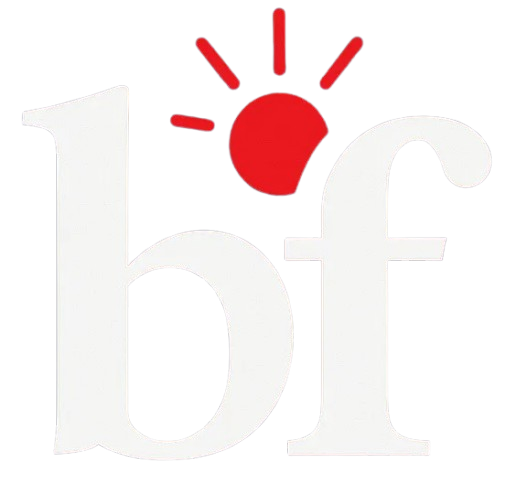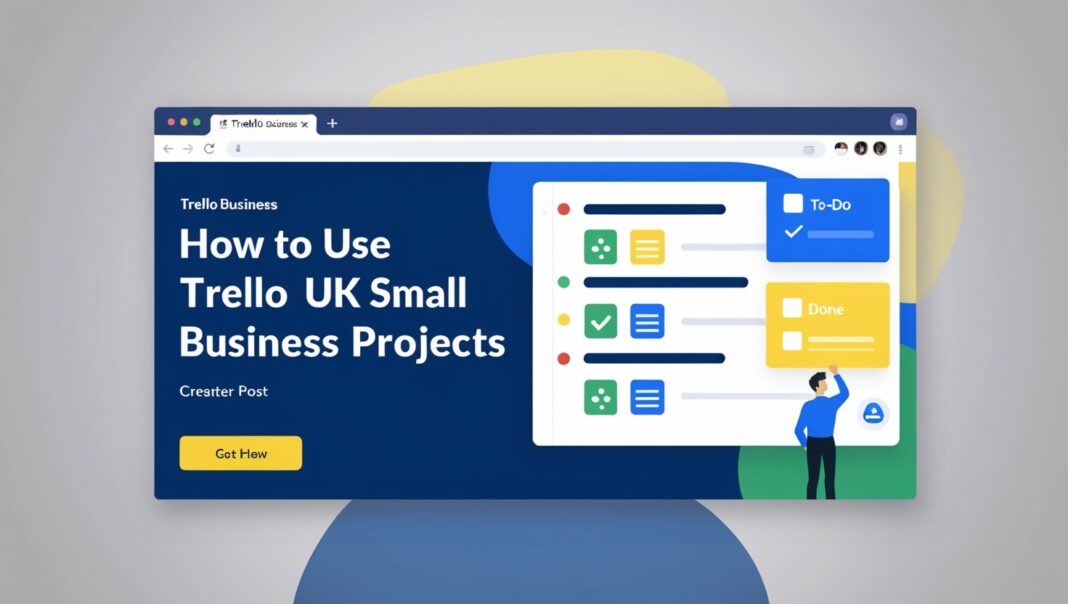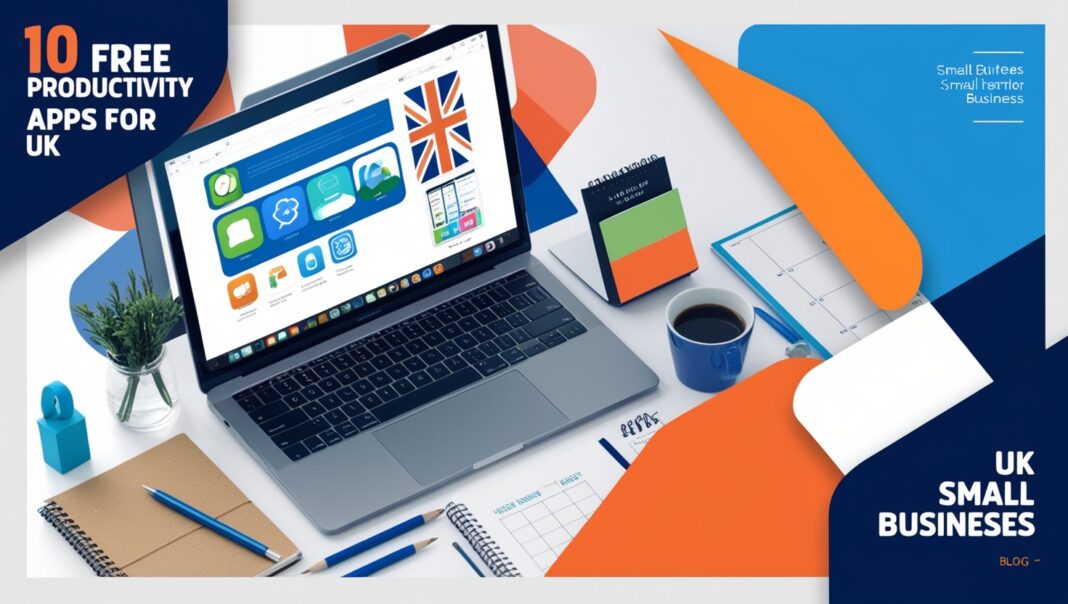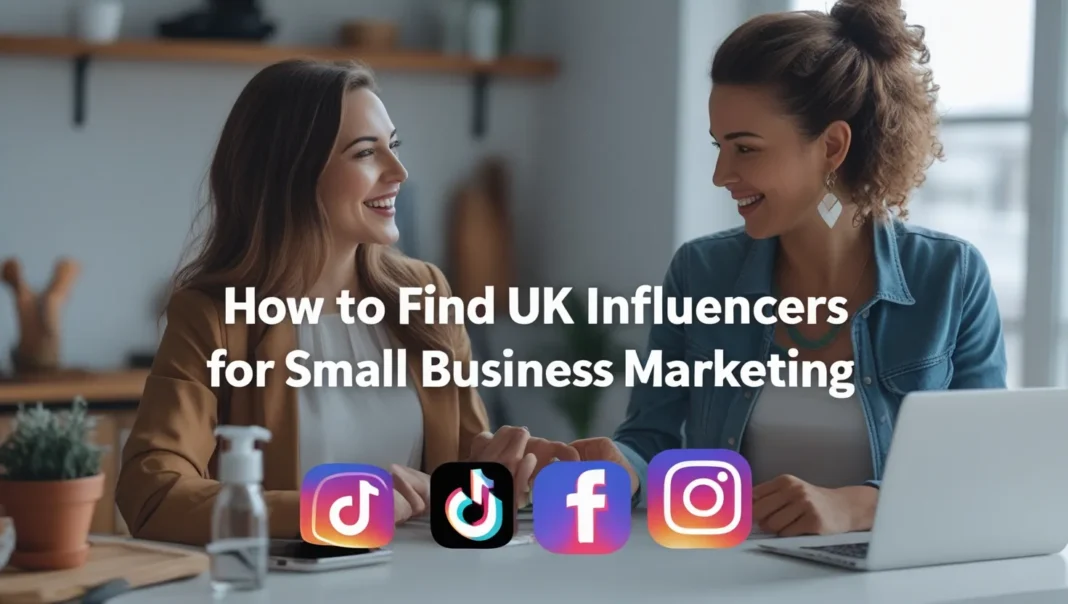Trello is a free, visual project management tool designed to help teams organize tasks and projects. It uses a kanban board system, where tasks are represented as cards that move through lists, showing progress at a glance. For UK small businesses, Trello offers a simple yet powerful way to manage client projects, team tasks, or marketing efforts. Its flexibility allows businesses to start small and scale as needed, making it a popular choice for entrepreneurs and small teams.
Why Trello for UK Small Businesses?
- User-Friendly: The drag-and-drop interface is easy for anyone to learn, even without technical skills.
- Cost-Effective: The free plan includes unlimited cards and up to 10 boards, ideal for small teams on a budget.
- Customizable: Boards, lists, and cards can be tailored to fit specific project needs.
- Collaborative: Team members and clients can work together on boards in real-time.
- Scalable: Paid plans offer advanced features for growing businesses, such as unlimited boards and automation.
Trello’s versatility makes it suitable for various industries, from graphic design studios to event planning firms in the UK.
Setting Up Your Trello Boards
To use Trello effectively for your small business projects, you need to set up boards that reflect your workflow. Here’s a step-by-step guide:
Step 1: Create a Board
- Visit Trello and sign up for a free account.
- Click “Create Board” and give it a clear name, such as “Client Project: Website Redesign” or “2025 Marketing Plan.”
Step 2: Add Lists
- Lists represent stages of your project. Common examples include:
- To-Do: Tasks that need to be started.
- In Progress: Tasks currently being worked on.
- Waiting for Feedback: Tasks awaiting client or team input.
- Done: Completed tasks.
- Add custom lists as needed, such as “Ideas” for brainstorming or “Blocked” for tasks on hold.
Step 3: Create and Customize Cards
- Add cards to each list for specific tasks, like “Design homepage” or “Send invoice.”
- Customize cards with:
- Checklists: Break tasks into smaller steps, e.g., “Choose color scheme, Create wireframe.”
- Due Dates: Set deadlines to keep tasks on schedule.
- Labels: Use colors to categorize tasks, e.g., red for high priority, green for low.
- Attachments: Upload files like design drafts or contracts.
- Comments: Discuss tasks directly on the card.
Step 4: Invite Collaborators
- Click “Share” on the board and invite team members or clients by email.
- Set permissions to control who can edit or only comment on the board.
Example: Graphic Design Studio
Suppose you run a graphic design studio in London. You can create a board for each client, such as “Client: Coffee Shop Branding.” Your lists might include:
- Concept: Brainstorm ideas and gather client briefs.
- Design: Create logos, flyers, or menus.
- Revision: Incorporate client feedback.
- Final Delivery: Send final files and invoice.
Each list contains cards for tasks like “Design logo mockups” or “Revise menu layout,” with due dates and attachments for design files.
Best Practices for Managing Small Business Projects
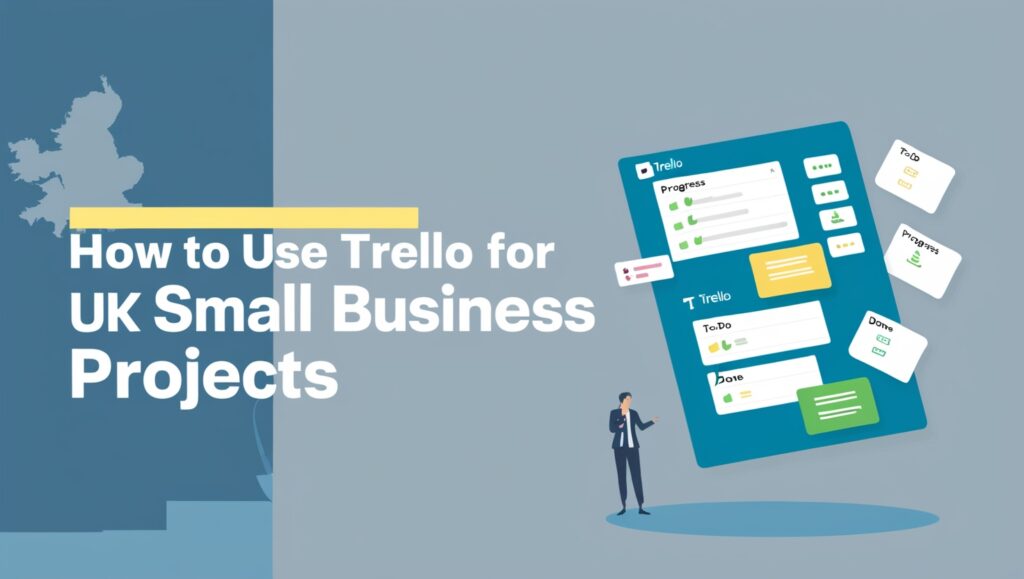
To maximize Trello’s potential, follow these best practices tailored for UK small businesses:
Organize Workflows
- Use consistent list names across boards for clarity, e.g., always use “To-Do,” “In Progress,” “Done.”
- Create separate boards for each project or department to avoid clutter. For example, have one board for “Client Projects” and another for “Internal Marketing.”
- Use labels to prioritize tasks. For instance, red labels for urgent tasks, yellow for medium, and green for low priority.
Assign Tasks and Track Progress
- Assign cards to team members to clarify responsibilities.
- Set due dates for all tasks to maintain accountability.
- Check the “Activity” section on cards to monitor updates and comments.
Automate Repetitive Tasks
- Trello’s free plan includes 250 automation command runs per month, with up to 1,000 on the Standard plan.
- Use Trello’s Butler feature to automate tasks like:
- Moving cards to “Done” when checklists are completed.
- Sending reminders for overdue tasks.
- Adding labels based on due dates, e.g., red for tasks due within 24 hours.
Collaborate Effectively
- Use comments and mentions (“@username”) to communicate within cards, reducing email clutter.
- Attach files like project briefs, invoices, or design mockups directly to cards.
- For remote teams, Trello’s real-time updates ensure everyone stays aligned, which is especially useful for UK businesses with distributed workers.
Review and Archive Regularly
- Schedule weekly reviews to check for overdue tasks or bottlenecks.
- Archive completed cards or boards to keep your workspace organized.
- Label archived tasks for easy retrieval, e.g., “Completed Q1 2025.”
Example: Weekly Task Management
For weekly task management, create a board called “Weekly Tasks.” Include lists like:
- Brain Dump: Add all tasks as they come to mind.
- Monday, Tuesday, etc.: Assign tasks to specific days.
- Done: Move completed tasks here. At the end of the week, archive the “Done” list and move uncompleted tasks to the next week’s board.
Leveraging Trello Templates
Trello provides pre-made templates to save time and streamline common business processes. Here are some templates useful for UK small businesses:
| Template | Use Case | Key Features |
|---|---|---|
| New Hire Onboarding | Streamline onboarding for new employees | Lists for pre-arrival, first week, training; attach forms and company policies |
| IT Support | Manage IT requests and support tickets | Lists for incoming, in progress, resolved; FAQs to reduce repetitive tickets |
| Company Meetings | Plan and track team meetings | Lists for agenda, action items, follow-up; track minutes and employee input |
| Public Roadmap | Share project progress with clients or stakeholders | Lists for upcoming, in progress, completed; voting for feature prioritization |
To use a template:
- Visit Trello Templates.
- Search for a template, e.g., “New Hire Onboarding.”
- Click “Use Template” to create a new board.
- Customize lists and cards to match your business needs.
For example, a UK consultancy firm could use the “New Hire Onboarding” template to ensure compliance with UK employment laws by attaching documents like contracts or tax forms.
Integrating Trello with Other Tools
Trello integrates with popular tools to enhance functionality and reduce app-switching. Here are some integrations for UK small businesses:
- Google Drive: Attach files from Google Drive to cards for easy access to project documents.
- Slack: Receive Trello updates in Slack channels, ideal for team communication.
- CRM Tools (e.g., Salesforce): Sync client data with Trello boards for sales tracking.
- Accounting Software (e.g., QuickBooks, Xero): Link invoices or expenses to project boards for financial oversight.
- Calendar Power-Up: View due dates in a calendar format for better time management.
These integrations streamline workflows, especially for businesses managing multiple tools. For instance, a UK event planner could link Trello with QuickBooks to track event budgets directly on project boards.
Scaling Trello for Growing Businesses
As your UK small business grows, Trello can adapt to handle more complex projects:
- Sub-Boards for Large Projects: Create boards within boards for detailed project management. For example, a marketing campaign board could have sub-boards for social media, email, and content.
- Advanced Workflow Stages: Add lists like “Client Review” or “Quality Assurance” for thorough tracking.
- Dashboards: Use Power-Ups like Dashcards to create dashboards showing metrics like tasks in progress or overdue tasks.
- Advanced Automation: With the Premium plan, use unlimited Butler commands to automate tasks like assigning team members or updating labels.
For businesses with more than 10 collaborators, consider upgrading to:
- Standard Plan ($5/user/month annually): Unlimited boards, 1,000 command runs/month, larger file attachments.
- Premium Plan ($10/user/month annually): Advanced views (Calendar, Timeline, Dashboard), unlimited command runs, admin controls.
For example, a growing UK e-commerce business could use the Premium plan to manage inventory, marketing, and customer support boards with advanced automation and dashboards.
Addressing Common Questions
Here are answers to common questions UK small businesses might have about Trello:
| Question | Answer |
|---|---|
| Can Trello manage multiple projects? | Yes, create separate boards for each project and use labels to categorize tasks. |
| Is Trello suitable for remote teams? | Absolutely, its cloud-based platform and real-time updates support remote collaboration. |
| What are the best Power-Ups for small businesses? | Calendar, Google Drive, and Slack integrations are highly effective. |
| Do I need a paid plan? | The free plan works for small teams, but Standard or Premium plans offer more features for growth. |
Unique Tips for UK Small Businesses
To add value for UK audiences:
- Compliance with UK Regulations: Use the Employee Manual template to store UK-specific policies, like GDPR compliance or employment contracts.
- Local Examples: A UK bakery could use Trello to manage orders (board: “Weekly Orders,” lists: “Received,” “Baking,” “Delivery”) and track marketing campaigns.
- Training New Staff: Create a training board with tutorials and sample tasks to onboard new employees, ensuring they understand Trello’s workflow.
Conclusion
Trello is a versatile tool that helps UK small businesses organize projects, collaborate with teams, and scale efficiently. By setting up clear boards, following best practices, using templates, and integrating with other tools, you can streamline your workflows and focus on growing your business. The free plan is a great starting point, with paid plans offering advanced features for expanding teams.
Get Started
- Sign up at Trello.
- Explore Trello Templates to jumpstart your projects.
- Consider the Standard or Premium plan as your business grows for enhanced functionality.
Whether you’re a UK-based graphic designer, event planner, or consultant, Trello can help you manage projects with ease and clarity.